Fix node and code mapping errors
Use these instructions for using the Configure Mapping utility to correct node mapping errors in the Transfer to Financial Planning utility.
NOTE: The Configure Mapping utility is designed for correcting a relatively small number of mapping mismatches. If you have numerous mismatches, use the Dimension Maintenance Utility to correct errors for the Dept, ACCT, JOBCODE, RFCODE, and RFGROUP dimensions. You can also use this utility to establish mapping.
To fix node mapping errors:
-
In the Code Mapping & Validation page, click the Click here to quickly update missing or view all mappings in this screen link.
The Configure Mapping dialog opens.
-
From the Product/Data Column drop-down, select the FP Node type where the mapping errors occur.
- From the Filter drop-down, select one of the following:
- All – to view all mappings.
Blank/Invalid Code Mappings – to view only missing or invalid mappings.
NOTE: If you select Blank/Invalid Code Mappings and no mismapped items display, select All. Items can be incorrectly mapped even if they are not invalid or missing. Incorrectly mapped items appear in bold type.
In the following example, the user needs to supply the missing codes for FPNodeBS items listed in on the left. If you select FPNodeBS from the Product/Data Column drop-down, the FPNode column also displays for convenience so that you can see what the current mapping is that needs to be mapped to FPNodeBS.
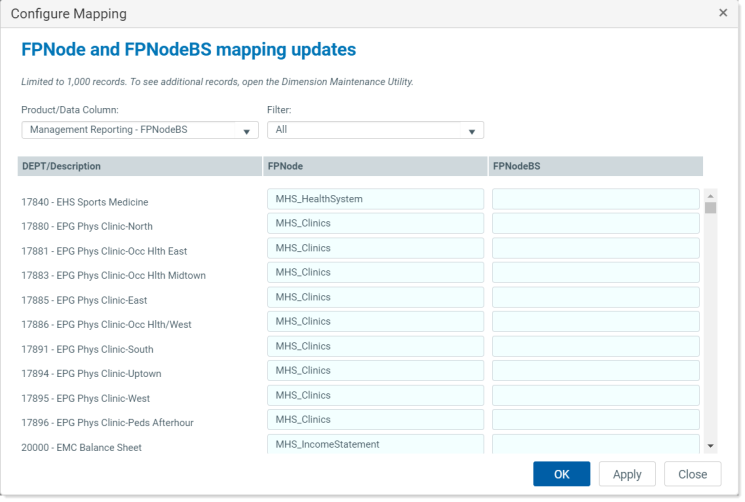
In the following example, Rolling Forecast is the source. A hint at the bottom of the page explains that the FPNode needs to match the FPNode column entries in the DEPT table.
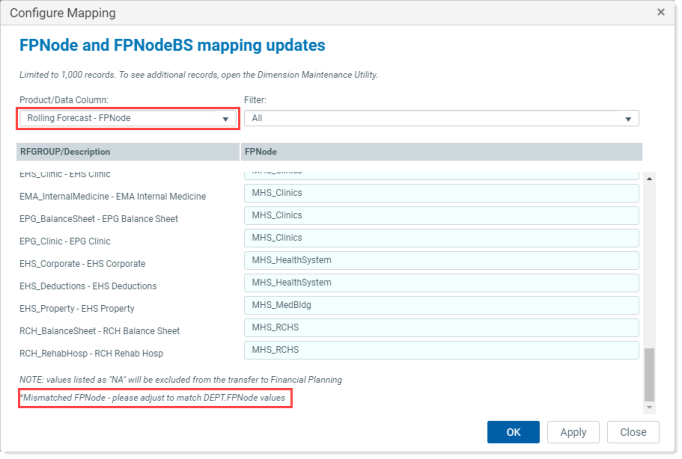
-
After making corrections, click OK.
The mapping check should now display all green-with-checkmark icons, as in the following example:
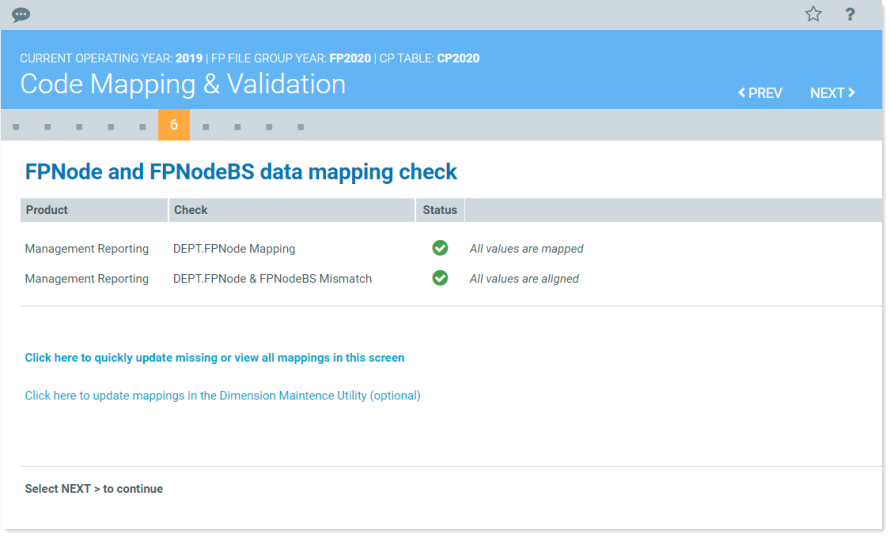
For data coming from Management Reporting, the utility checks that the ACCT table’s FPCode column mappings match the data in the FPCODE column of the ACCT_FPCODE validation table.
For data coming from Rolling Forecast, the utility checks that the RFCODE table’s FPCode column mappings matches the data in the FPCODE column of the ACCT_FPCODE validation table.
To fix code mapping errors:
-
In the Code Mapping & Validation page, click the Click here to quickly update missing or view all mappings in this screen link.
The Configure Mapping dialog opens.
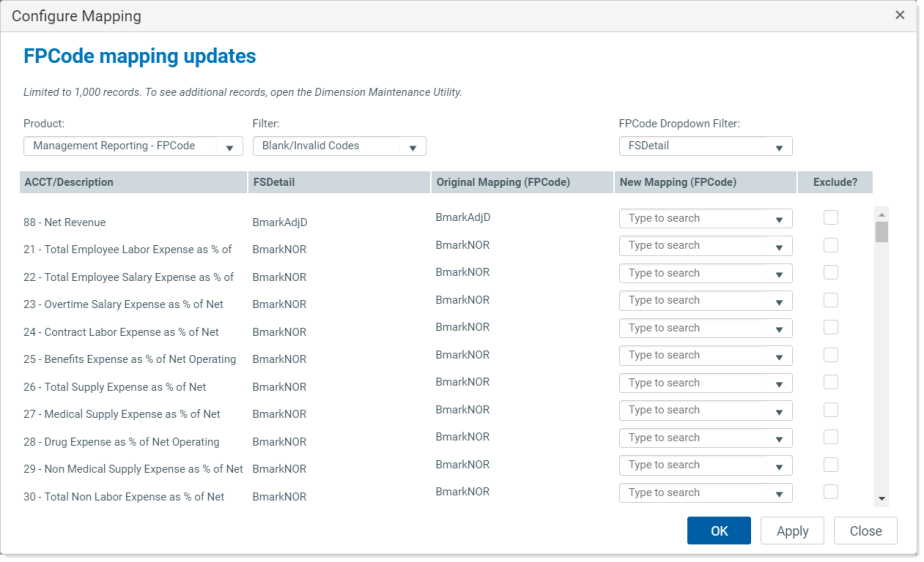
- If you selected both Management Reporting and Rolling Forecast as product sources for your selected years, then from the Product drop-down, select the product source with the mismapped items. If you selected only one product, it should already be displayed in the Product drop-down.
- From the Filter drop-down, select one of the following:
- All – to view all mappings.
Blank/Invalid Code Mappings – to view only missing or invalid mappings.
NOTE: If you select Blank/Invalid Code Mappings and no mismapped items display, select All. Items can be incorrectly mapped even if they are not invalid or missing.
-
The FPCode Dropdown Filter is set to FSDetail by default to filter the selection lists of valid mapping codes in the New Mapping (FPCode) column. When set to FSDetail, these selection lists display only the selections that match the FSDetail. If there is no match in that FPCode for the FSDetail, the drop-down reads “No data found.” To remove the filter to view all available mapping codes, in the FPCode Dropdown Filter, select All.
NOTE: The selection lists display only codes that are set to Active in the CODE Dimension table.
- To exclude any listed items, in the Exclude column, select the check boxes for those items.
- To correct mismapped items, select a code from the drop-downs in the New Mapping (FPCode) field. To select a code, in the New Mapping (FPCode) column, do one of the following:
From the drop-down for the item, select a code from the selection list.
NOTE: The selection list includes only the first 100 codes in the list, so to find additional codes, use the following search method.
In the Type to search field, type a word to see codes related to that word; for example, type “salary” or “overtime.” Select the desired code from the displayed list.
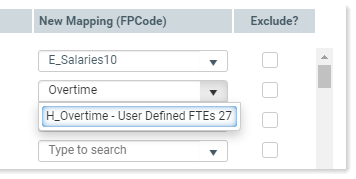
TIP: To remove from the list mappings that you have already fixed, click Apply. The list refreshes to display the remaining items that need mapping.
- When finished mapping, click OK.
